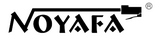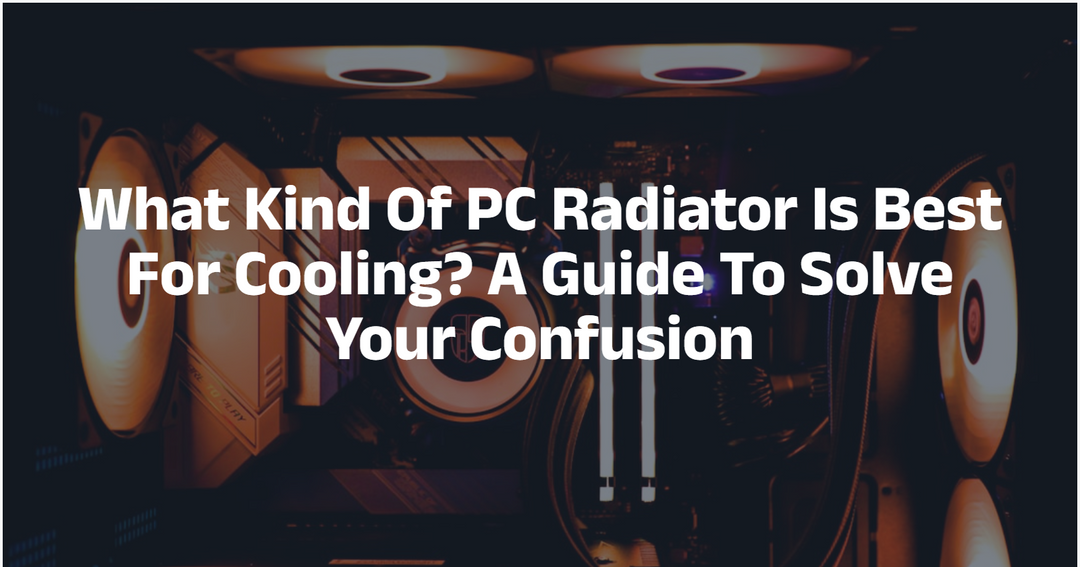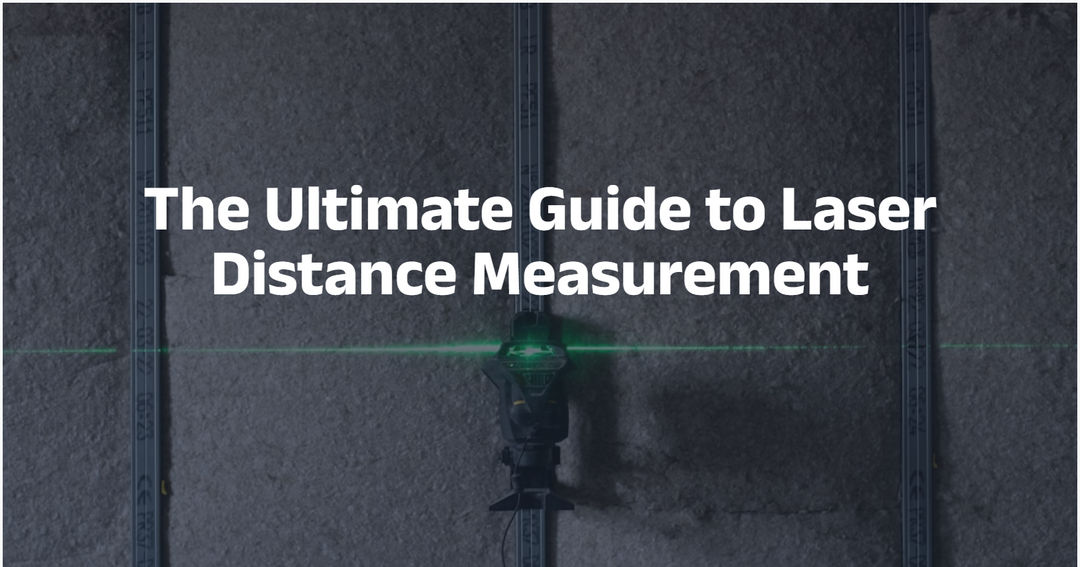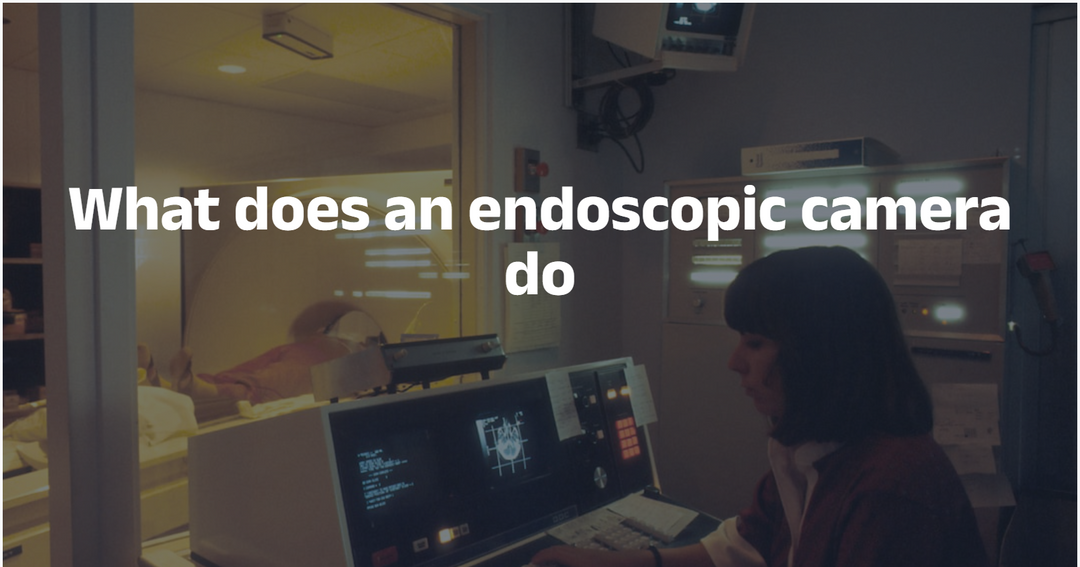How Do You Use A Multi Modular Cable Tester?
You’ve got to test that network cable to make sure it’s working properly, but how do you do it? You use a multi-modular cable tester to perform continuity, voltage, and signal strength tests on the wires in your cable. But the question remains. What exactly does that mean? Read on to learn about the different ways to use a multi-modular cable tester.
What‘s the Multi-Modular Cable Tester and the Machine Working Principle
The Multi-Modular Cable Tester is designed to test all possible termination cables. It has an in-built testing component for telephone and Ethernet connections that are terminated with RJ45, RJ12, and RJ11 plug types.
Working Principle

Holding the LAN tester in your hands, plug the end of an RJ-45 terminated cable into the left port on the backside of your LAN tester.

You need to plug one end of the cable into the Remote testing device and then start running the test sequence like normal from the main testing unit, this can be done in either manual or automatic mode. Unlike regular testing which you can do without having someone next to you, remote testing requires a partner reading what's going on for you in the Main Unit so your attention is solely focused on reading for activity at the Remote Unit; all Active Indicators are lit up and ready for use, which indicates there may be an issue if all Active Indicators are unlit up and no one seems interested in getting things working again. If there was another person available - whether living far away or close by - make sure they stay out of your way during preparation time because we don't want anyone poking anything else than required.
Read more to learn about the different steps you can use for your multi-modular cable tester.
Step 1 – Connect the Multi Modular Cable tester

Plug your ethernet cable into both ends of the box, one on each side. One will be attached to the transmitter and one will be attached to the receiver. These boxes represent what a computer network will look like when completed - so please ensure you're aware of where each one goes before continuing.
Most cable testers include more than one USB port. This is because they're designed to test a wide range of devices, so you'll usually find at least two, and sometimes as many as four, ports on them. Plug one end of your test leads into each port; these should be labeled 1-4 or something similar.
If you have any modular cables, it's now time to plug those in too. Now that everything is connected, turn on your tester. In most cases, all you need to do here is press a button—the screen will automatically display all relevant information about what’s connected. The tester will also tell you if there are any issues with any of your cables or connectors.
Make sure everything works: Once everything has been identified by your tester, go ahead and try using whatever device was plugged into port 1 (usually a smartphone). Once it’s working correctly, move on to connecting whatever was plugged into port 2 (such as another phone), then continue until everything has been tested.
Step 2 – Turn on the tester

Turn on the Network Cable Tester Device. It will send a signal from one end of the box to the other; this is what happens inside your computer network when a message sends across cables - just as you're about to do now with this cable tester connected to each wire at all times.
For most cable testers, you’ll want to press and hold a power button while plugging in an RJ-45 end. Then, you’ll let go of the power button but continue holding onto it for about 2 seconds. When using some testers, such as ones from Fluke Networks or Fiber Solutions, there is a light that comes on when you plug in your tester to indicate that it’s good to use.
When using Gigahertz Solutions or Fluke Networks testers, I recommend pressing and holding a test button for around 2 seconds until their lights come on, indicating they are ready for use. If nothing happens, try pressing and holding again until their lights come on.
Some testers require you to do something else before they will work properly, so make sure to read through your manual if necessary. As mentioned above, most multi-modular cable testers allow you to select which type of cabling you would like to test. The first selection is usually between UTP (unshielded twisted pair) and STP (shielded twisted pair).
It’s important that you choose STP if testing anything other than UTP cabling because STP cables have additional shielding which helps protect against EMI/RFI interference during testing. Some multi-modular cable testers also allow you to choose whether or not you would like to perform continuity tests with them.
Step 3 – Read What the Tester has found

While the message is being passed from one end of the cable to the other, you will notice that a few lights are blinking - some red and some green. This means that everything is functioning fine! If there are no flashing lights at all then it means that something has gone terribly wrong with your network connection.
The difference between these two colors can vary from device to device, but we hope that you'll be able to tell if something's amiss after just looking at what color lights are blinking in sequence!
The multimeter report will tell you how many pairs are working, how many are shorted together, and if there is an open pair. While all of these problems are bad, it’s important to remember that a shorted pair (two wires shorting together) will usually cause problems on both ends of the cable.
So by testing each wire one at a time, you can figure out which wire is bad and repair or replace it. This is especially useful when troubleshooting home wiring issues in areas where your house is not set up with modular phone jacks or punch-down blocks; without modular connections, testing individual wires can be tedious.
To make things easier, look for testers that offer a continuity function to help isolate faulty wires. For example, if you have an open pair (where two wires are not connected), but want to know which wire is bad without having to test them individually, simply touch one probe on each end of the open air and then run another probe over each wire individually – whichever wire makes contact first indicates where the break occurred.
If none of your probes make contact, then both wires are broken somewhere between them. In some cases, you may need additional tools such as an ohmmeter or voltage detector depending on what information you need from your tester.
Step 4 – Read the Problem
There are many ways to know if something is wrong with your cables when they light up differently. This tester can tell you how you need to handle the situation based on the change in lighting pattern it detects and sends out a signal for your operator. First, locate where it seems like the issue lies, and then disconnect it from whatever box it may be plugged into before taking it off for storage.
Network testers are used to identify faults that may occur when establishing a network. These items can reveal shorts, open circuits, reversed cables and splits in cables. They measure lengths of cables, generating audio tones when measuring different wires and pairs within the cable as well. This product uses cabling technology just like what is seen in wireless communication networks for voice data transmission over digital circuits such as twisted-pair cables.