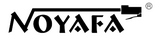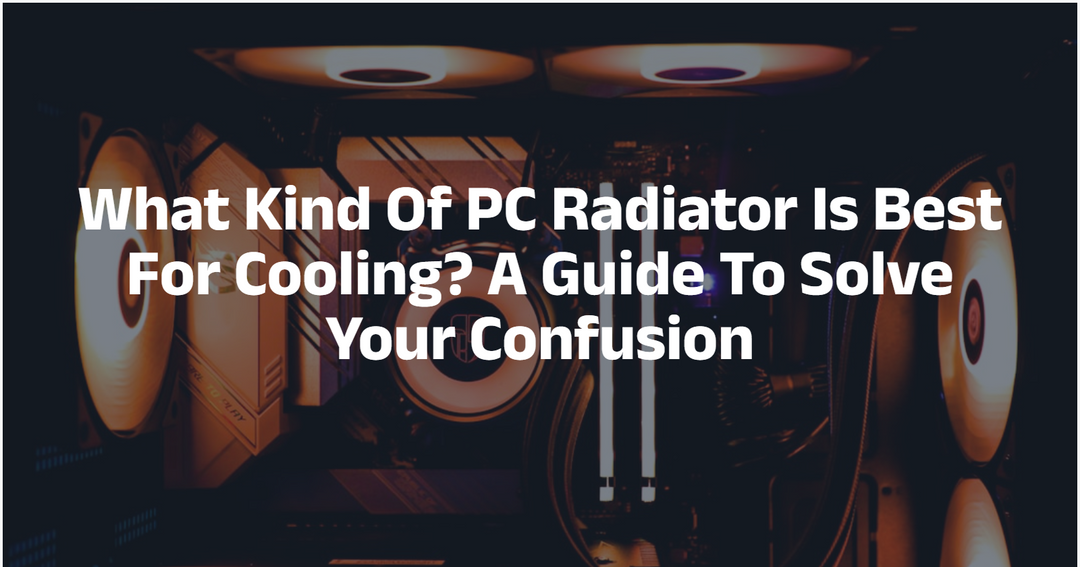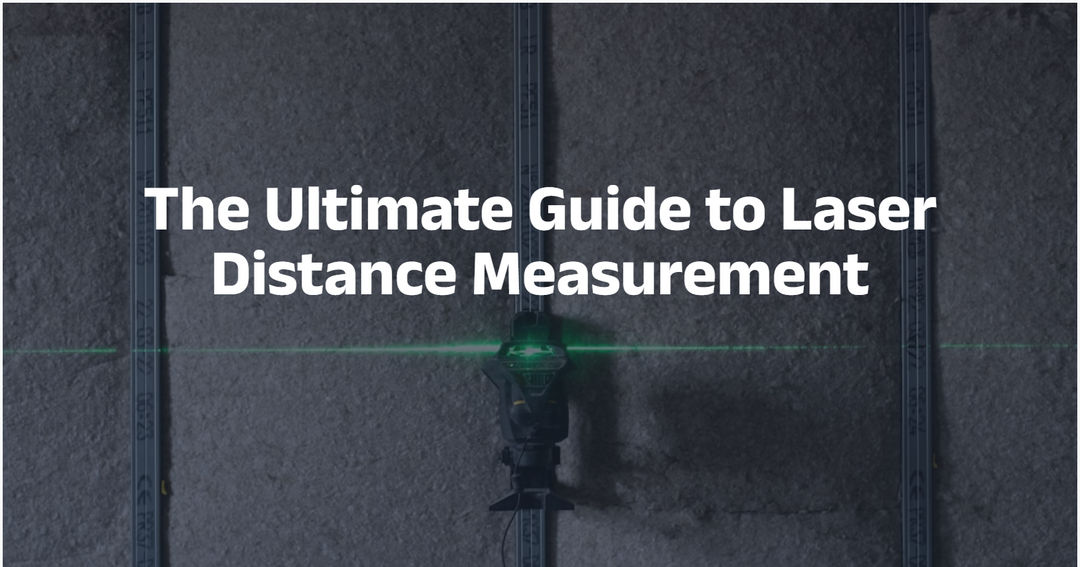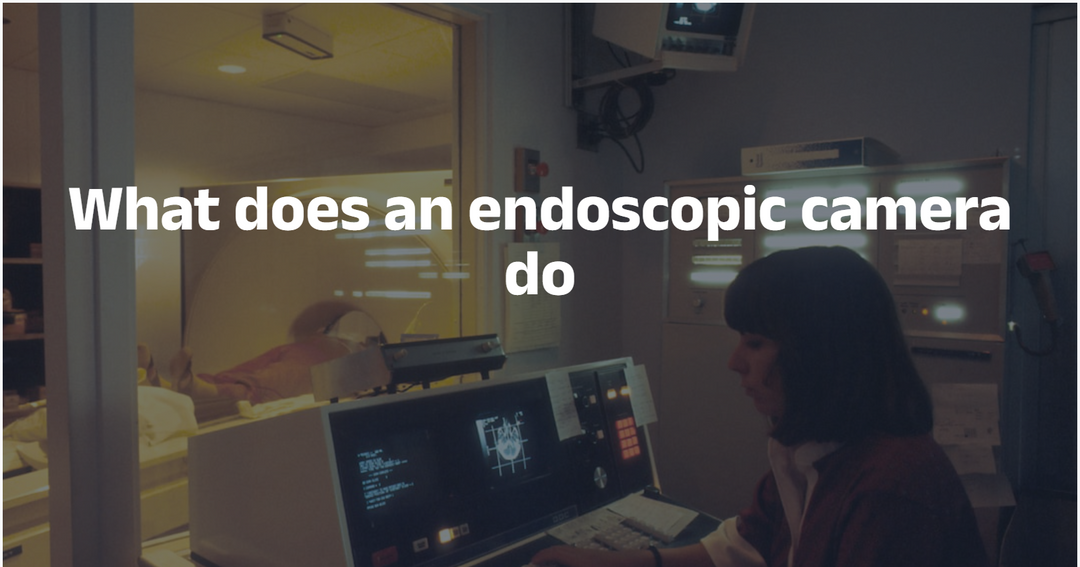CCTV Camera Tester: A Handy Helper in Security Surveillance
Imagine when you walk into a shopping mall, an office building or a residential community. There are many surveillance cameras quietly guarding everyone's safety.
However, ensuring these cameras work properly is no easy feat. That's when the CCTV camera tester comes into play.
In this article, we'll unveil CCTV camera tester. Also, We provide a nanny-level user manual for your CCTV camera tester. Let's embark on this cool journey together!
Table of Content:
- Part 1: What does it look like
- Part 2: What magical things can it do
- Part 3: Who will use it
- Part 4: Guide to using the CCTV Camera Tester
Part 1:What Does It Look Like?
Part 2:What Magical Things Can It Do?
Check the Connection and Power Supply of the Camera
First of all, it can examine whether the physical connection between the camera and the surveillance system is normal.
Just like checking whether the plugs of household appliances are properly inserted at home, it can use network cables or video cables to determine whether the camera is correctly connected to the back-end video recording equipment or the switch.
If there is a problem with the cable, such as a broken wire or a loose interface, the tester can detect it immediately, so that maintenance personnel can repair it in time and get the camera working again.

Moreover, it can also provide power for the camera. In some places where the camera is installed, it may not be convenient to connect to the power supply. In this case, the tester can serve as a temporary power source to see whether the camera can start and work normally when powered on, which is very convenient.
View and Adjust the Image Quality of the Camera
Once the camera is connected to the tester, you can see the real-time images captured by the camera on the tester's display screen.
It's like you're holding a small TV and can directly see what the camera's "eyes" see.
If the image is blurry, the colors are wrong, or there are snowflakes, it means there may be something wrong with the camera, such as a dirty lens, incorrect focus, or interference.
Besides, the tester also allows you to make some simple adjustments to the camera's image.
For example, you can zoom in on the image to see if the details in the distance are clear. You can also adjust parameters such as the brightness and contrast of the image to make the picture look clearer and more comfortable.
This is especially useful for camera installers, who can adjust the camera's image to the best state on site without having to go back and forth to the monitoring room for debugging.
Test the Control Functions of the Camera
Some cameras can rotate and zoom. In this case, the tester can come in handy.
It can simulate the function of a remote control, allowing you to control the rotation direction (up, down, left, and right) of the camera to see if the camera is flexible.It can also test the camera's zoom function to see if it can zoom in on distant objects to see them clearly or zoom out a large nearby object to an appropriate image range.
In this way, when installing the camera, you can ensure that all its control functions are normal, so that security personnel or monitoring personnel can easily operate the camera to check the situation from all angles in the future.

Troubleshoot Network Problems (for Network Cameras)
Nowadays, many cameras are connected via the network, which may lead to network-related issues, such as network disconnection, weak signals, or IP address conflicts.
The CCTV camera tester can act like a little network doctor, checking the network connection status of the camera. It can send some network signals to test the speed and stability of the network to see if the camera can quickly and smoothly transmit images to the monitoring room.
If it detects a network problem, it can also help find out where the problem lies, whether it's a damaged network cable or incorrect network settings, so that technicians can solve the problem targeted.

Part 3:Who Will Use It?
Security Engineering Installation Personnel
When they install surveillance cameras in a new place, they will use the tester to check whether the camera is in good condition, whether the connection is correct, what the image quality is like, and whether all functions are normal.
This can ensure that the camera can work properly immediately after installation without the need for rework, improving work efficiency.

Security System Maintenance Personnel
If there is a problem with the surveillance system, for example, a certain camera has no image or the image is unclear, maintenance personnel will take the tester to the site.
They can quickly find out where the problem lies with the tester, whether it's the camera itself that's broken or there are problems with the cable or network, and then repair it to get the surveillance system back to normal operation as soon as possible.

Property Management Staff
For places with surveillance systems such as residential communities and shopping malls, property management staff sometimes also need to conduct simple inspections and maintenance on the cameras.
With the CCTV camera tester, they can perform some preliminary detections by themselves, such as checking whether the camera is blocked and whether the image is normal.
If they find that the problem is relatively serious, they can contact professional maintenance personnel in time to ensure that there are no loopholes in the security surveillance of the community and the mall.

Check camera with a CCTV camera tester
The NF-716ADHS is an upgraded version of the ordinary CCTV camera tester. Compared with the conventional display, NF-716ADHS supports different types of 8 million pixel high-definition video surveillance technology
Besides, NF-716ADHS features a 7-inch Retina touch screen with 1280*800 resolution, supports multiple video formats and camera tests, and has built-in WIFI and HDMI ports. It offers benefits such as rapid ONVIF, cable testing, and simultaneous display on multiple devices.
Take NOYAFA NF-ADHS as an example. This cctv camera tester will Snapshot, video record and playback, zoom, camera OSD menu control over coaxial cable. Meanwhile, it Supports UTP cable tester/RJ45 cable TDR test, cable quality test.
With its help, Camera testing is no longer a difficult and complicated task

Part 4:Guide to Using the CCTV Camera Tester
Preparation
Make sure you have got the CCTV camera tester and its cables, such as network cables (for network cameras) and BNC cables (for analog cameras).
Check whether the tester is fully charged. If the battery level is low, charge it with the charger first to avoid sudden shutdown during the testing process, which may affect the test results.

Connecting the Camera
Identify the Type of the Camera:
First, you need to know whether the camera you are going to test is a network camera or an analog camera. Generally speaking, network cameras are connected by network cables, while analog cameras are connected by BNC cables.
Connection Method for Network Cameras:
Locate the network cable interface of the camera. Insert one end of the network cable provided with the tester into the network cable interface of the camera, and insert the other end into the network interface of the tester (usually marked as RJ45 or something similar).If your camera requires external power supply (some network cameras support PoE power supply, which means data and power can be transmitted simultaneously through the network cable, and you can skip this step in this case), use the power output interface of the tester (usually a 12V DC interface) to connect to the camera's power interface to provide temporary power for the camera.
 Connection Method for Analog Cameras:
Connection Method for Analog Cameras:
Connect one end of the BNC cable of the analog camera to the BNC output interface of the camera, and connect the other end to the BNC input interface of the tester (usually clearly labeled).
Similarly, connect an appropriate power supply to the analog camera (analog cameras generally require a separate power adapter for power supply).Turning on the Tester
Basic Function Testing
Image Display Testing:
After the tester is started, it will automatically try to connect to the camera and obtain the video signal. If the connection is successful, you will see the real-time images captured by the camera on the screen of the tester.
Observe whether the images are clear, whether there are snowflakes, and whether the colors are normal. If the images are blurry, you can try to adjust the focus of the camera lens (if the camera lens supports manual focus) to see if the images can be made clearer.
Some testers also have an image zoom function. You can operate the buttons on the tester to zoom in on the images and check whether the details of the images are clear.

Camera Power Supply Testing:
For the cameras connected to the tester's power supply, check whether the cameras start up and work normally. If the cameras have no response or the indicator lights do not blink normally, there may be a problem with the power connection or the camera itself may be faulty.
For network cameras that support PoE power supply, the tester can detect whether it has successfully powered the cameras. In the menu of the tester, you can usually find the display option for the PoE power supply status to check whether it shows normal power supply.Advanced Function Testing (Optional)
Network Function Testing for Network Cameras:
If it is a network camera, the tester usually provides some network testing tools. For example, you can use the "Ping" function to test whether the network connection between the camera and the tester is smooth.
Find the "Ping" option in the menu of the tester, enter the IP address of the camera, and then start the test. If the "Ping" is successful, corresponding success information and latency time will be displayed; if it fails, there may be problems such as incorrect network settings, network cable failure, or failure of the camera's network module.
Camera Control Function Testing:
Some testers support the testing of the camera's control functions, such as pan-tilt-zoom (PTZ) control (if the camera supports PTZ rotation). On the operation interface of the tester, find the buttons or joysticks for PTZ control and try to control the camera to rotate up, down, left, and right. Check whether the PTZ is flexible and whether the images are stable during the rotation.
For cameras with a zoom function, operate the zoom control buttons on the tester to see whether the camera can zoom normally and whether the images are clear and free of stuttering during the zoom process.